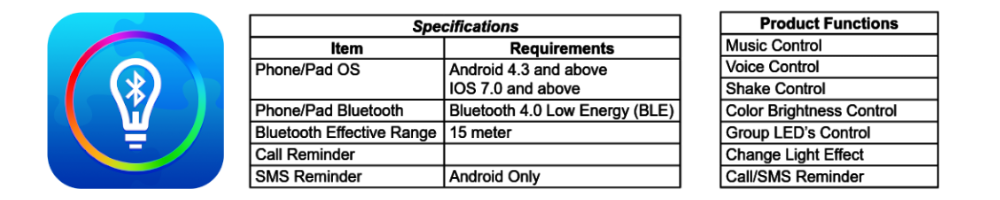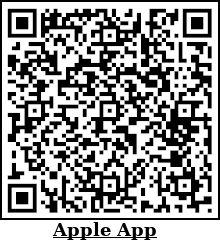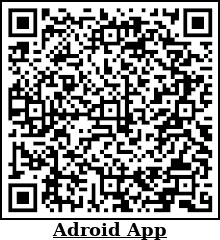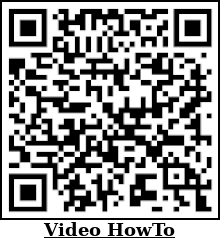HappyLighting APP
- Ensure Lighted Whip is connected properly; the red wire is positive (+) and the black wire is negative (-). It is recommended that the Lighted Whip is hooked up to a rocker switch that is hooked up to the battery.
- Scan QR code and download Bluetooth App. Alternatively, search and download Bluetooth app through the phone app store.
- Install and open Bluetooth app.
- To scan, select the Group Menu Icon (Figure A).
- To manage light devices and groups, see Figure B.
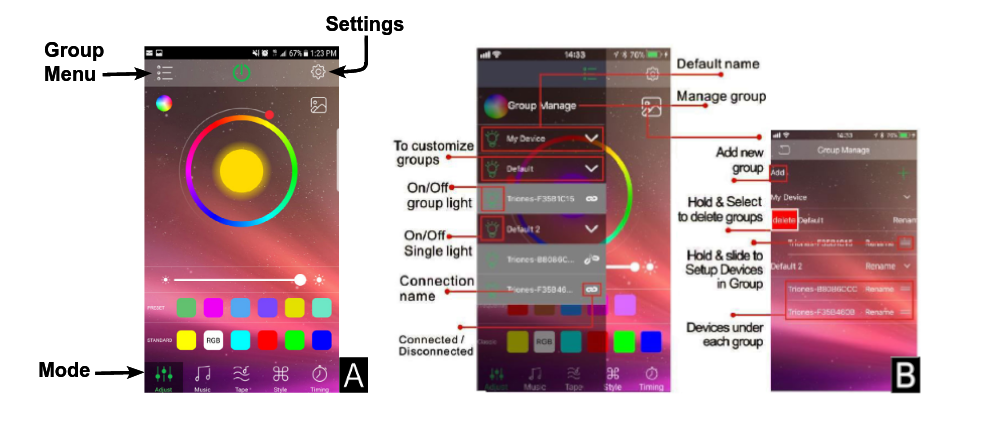
- Tap or drag the color wheel to select desired color (Figure C).
- • Preset Color palettes are customizable to desired colors. To change, simply select desired color block and then select desired color on
the color wheel
• Standard Color palettes are default color options and cannot be change

- Select Music mode to play music with the lights. The brightness and colors will randomly change based on the music. (Figure D)
- Select Tape mode for voice control. The brightness and colors will randomly change based on ambient voice. (Figure E)
- Select Style mode for light patterns. Scroll up and down to change pattern. Slide the speed bar from left to right for minimum and maximum adjustment of pattern speed. (Figure F)
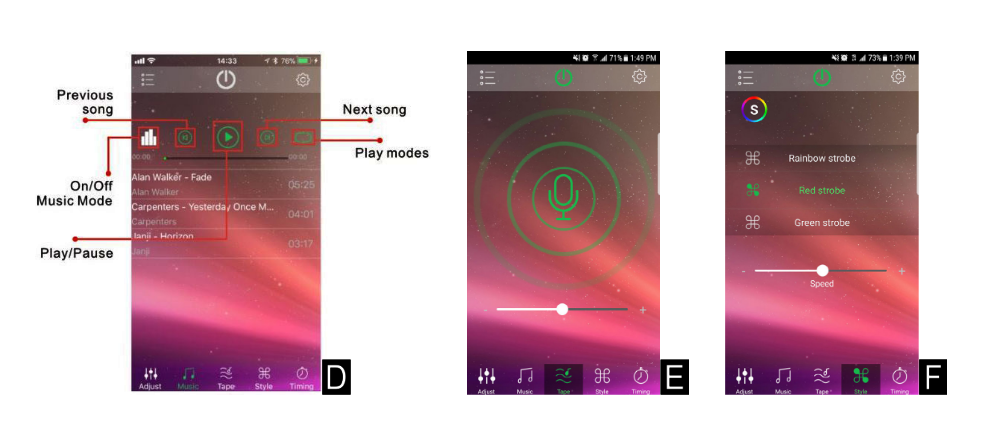
- Tap the Timing mode for timer control (Figure G). Set to desired time and tap on/off button to set.
- To access Shake function, select the settings icon (Figure H). When the Shake function is on, shake the device toward front and back to turn LED on/off and left to right to change LED color.

* Note: For Android OS only – All light effects can be selected for SMS reminders